Visual impairment (VI) is the most common form of disability in South Africa (Naidoo et al., 2015). This impairment is defined as an eye condition characterised by reduced visual capacity, which cannot be improved with glasses, contact lenses, surgery or medical treatments (Naipal and Rampersad, 2018).According to the South African National Council for the Blind (in Naidoo et al., 2015), approximately 750 000 South Africans are visually impaired. This figure includes individuals born with VIs, as well as those who have developed such impairments later in life. Such individuals face a number of challenges when it comes to accessing education (Naidoo et al., 2015). This article will examine these challenges in detail, focusing on the barriers that visually impaired students face when accessing online learning. Additionally, it will explore some of the barriers that arise when learning materials are not designed to accommodate assistive technologies, as well as how these barriers can be overcome through accessible design.
Digital learning and assistive technologies
When learning – particularly in a digital environment – many students with VIs make use of assistive technologies to access their learning materials. Assistive technology refers to any equipment, software or product that serves to improve or increase the functional capacity of an individual with a disability (Assistive Technology Industry Association, n.d.).
Students with low visual acuity typically use screen magnification software, which enlarges the display to a comfortable size with as little pixilation as possible. With this software, the individual moves the mouse cursor around the screen, viewing one portion of the display at a time. Students who are blind are more likely to use screen reader software, which narrates the elements on the display as the user navigates around the screen via the keyboard. It is crucial for these assistive technologies to be considered when designing learning materials that are to be accessed by students with visual impairments.
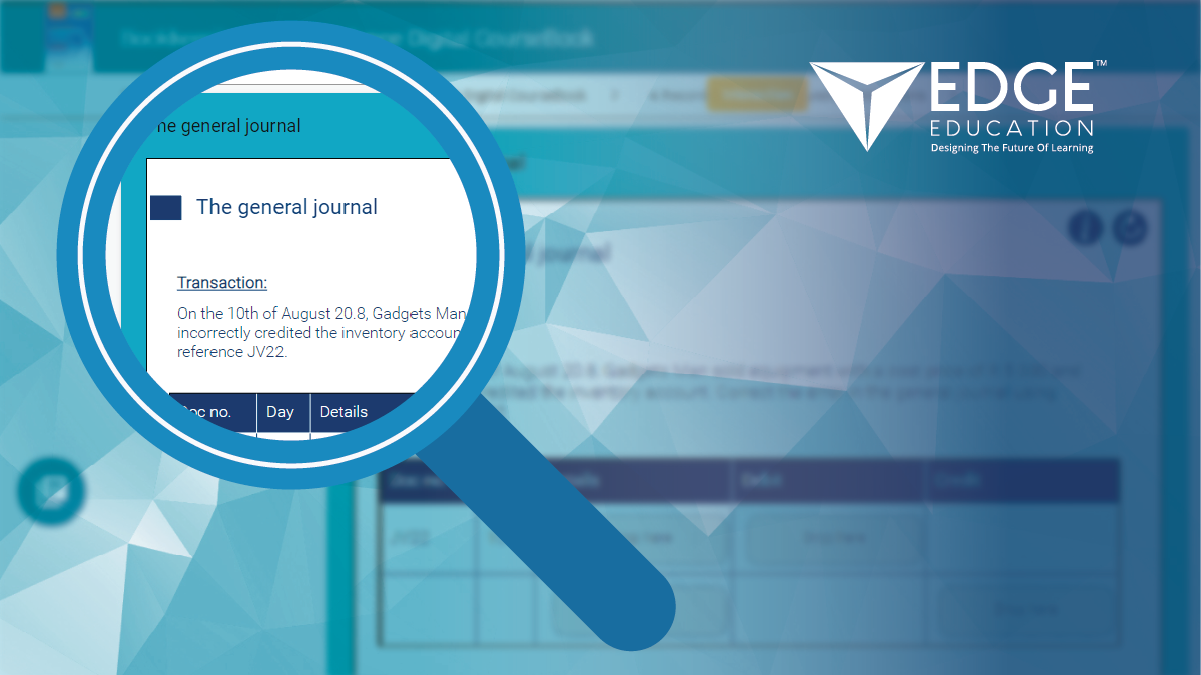
Barriers encountered in online learning
When it comes to online learning, many courses are accessed via a learning management system (LMS). An LMS is a software application that serves as the platform through which eLearning content is delivered to a student. An LMS often encompasses tools such as discussion forums, blogs, wikis, databases, quizzes and assessments that can be used to enhance the learning experience. However, if the features of the LMS, along with the content that it houses, are not designed with accessibility in mind, this creates barriers for visually impaired learners.
1. Structure and functionality
Layout and keyboard equivalence
For visually impaired students using assistive technology, it can be challenging to navigate around a screen. This is because students using a screen reader are unable to gain an immediate sense of a page’s layout – unlike students without VIs, who are able to do so at a glance. Students with VIs, therefore, need to be aware of which keys to use for navigation, in order to gain an idea of the layout.
Such difficulties can be avoided by ensuring that your online learning platform has a clear and consistent layout, as well as clear headings. You should also ensure that there is keyboard equivalence (or keyboard shortcuts) for each toolbar, instruction and navigation. Keyboard equivalence enables access to on-screen elements by pressing specific keys on the keyboard. For example, when using a screen reader to navigate a search engine, the user can type the letter ‘h’ to peruse the headings on the results page.
Periša et al. (2012) emphasise that when it comes to an LMS, keyboard shortcuts should become standardised, to allow for efficient use of the LMS. This ensures that time is not wasted on learning navigational features. It is also recommended that the web page be structured in a three-column design, with the menu on the left, the content in the middle and additional functionalities on the right. This design makes it easier for students to navigate around the page.
Colour
Colour is often used to communicate information regarding navigation properties, such as an active tab or a disabled element. Since screen readers may not be able to perceive this change in colour, any information that is conveyed using colour alone may be lost to colour-blind or low-vision students (Kharade and Peese, 2012). Therefore, any functionality elements (e.g. buttons) should be clearly labelled in order for students using different technologies to receive all of the necessary information.
Hover function
Another feature that can hinder navigation for students with VIs is the use of hover functions (where additional content appears when an element is hovered over). A student using screen magnification software may struggle to read the pop-up information while navigating around the screen, or they may unintentionally trigger the hover functionality (which could cause frustration). Furthermore, visually impaired students using screen readers may not even be aware of the hover functionality.
In line with the Web Content Accessibility Guidelines (WCAG), the Web Accessibility Institute (2019) recommends that the additional content be persistent and dismissible. This means that the pop-up should remain visible (i.e. the content should not disappear when the cursor moves off of it) until the user dismisses it by clicking elsewhere, for example. This affords the user a greater sense of control and enough time to view the information, while limiting interference.
Drop-down lists
Finally, drop-down lists can also pose challenges for students using screen readers. Screen readers do not always register drop-down menus, nor do they perceive each item as being a distinct option (Periša et al., 2012; and Zoe, 2018). Therefore, where possible, these should be avoided and replaced with more suitable options.
2. Design
Design elements constitute the visual features of the LMS, such as colour, contrast and font. Students with low vision, colour blindness or little to no vision benefit from these elements being designed with their needs in mind. The design elements that are not easily perceived – either by the visually impaired student or by the screen reader – should be conveyed using alternative methods to ensure that content is accessible.
Font
Content should be displayed in a font that is clear and easy to read, and that has a high colour contrast. The contrast between the text and the background on which the text is displayed plays a vital role for students with low vision acuity who do not use contrast-enhancing screen magnifiers (Web Accessibility Institute, 2019). Larger text with wider character strokes generally has a high contrast, whereas narrow, decorative fonts can be difficult to read, even when enlarged. For this reason, thin, fanciful fonts should be avoided. According to the WCAG, a font size of 14 pt bold (18.5 px) to 18 pt (24 px) is recommended (Web Accessibility Institute, 2019; and Zoe, 2018). It is important to note that this is only a general guide, as the sizes of fonts vary.
Images and alt text
Consistent designs with high colour contrast are more legible to low-vision students (Kharade and Peese, 2012). However, sometimes, colour is used for the purpose of aesthetics or for user interface (UI) design; for example, using red to indicate a required field (Web Accessibility Institute, 2019). As such, colour can be a tricky feature to manage when designing accessible content.
According to the WCAG, one means of navigating the challenges that colour poses to students with VIs is through the inclusion of alternative text (or alt text) (Web Accessibility Institute, 2019). Alt text refers to text descriptors that accompany visual content on a web page. This text can be read aloud by screen readers, thereby supporting visually impaired users. The descriptive text should be clear and concise so that the student is not overwhelmed by the description (Periša et al., 2012). It is also considered best practice for alt text to be included in graphics such as images, graphs and charts (Pappas, 2019). In this way, students using screen readers can hear a description of the graphic, thereby enabling them to consume the content without having to see it.
It is also important for graphics to be of a high quality so that they are accessible to students making use of screen magnifiers. When low-quality graphics are used, they are likely to appear blurry or pixelated when magnified. Furthermore, where possible, charts and tables should be embedded into the website instead of inserted as images. This enables a screen reader to convey information that appears as text in a table or chart (Zoe, 2018). Adhering to these guidelines gives visually impaired students access to content that they would otherwise not have access to, and it prevents gaps in their learning. It also enables them to gain a better understanding of what is being referred to, or analysed, in the graphic. As a result, students are better able to follow and comprehend the content, without needing to deduce what is in the graphic from the content.
3. Resources
Scanned materials
Online learning comprises different resources that can take many different forms. One format that poses challenges for students with VIs is that of scanned material (Kharade and Peese, 2012). When print material is scanned to create a PDF document, the text is rendered as an image, which a screen reader cannot detect. Furthermore, the image often appears blurry when enlarged with a screen magnifier. Therefore, when material is uploaded, it is important to ensure that it is in an accessible format, such as a Microsoft Word document (American Foundation for the Blind, 2008; and Kharade and Peese, 2012). If scanning is necessary, an optical character recognition (OCR) program should be used, as it is able to detect text and save the document in a more appropriate digital format.
Uploading assignments
Another resource consideration is the uploading of assignments to the LMS, either for plagiarism detection or for grading purposes. This may prove more difficult for students using screen readers, due to the challenges associated with the navigation and layout of the upload process. The manner in which feedback is communicated, such as the amount of plagiarism detected or the status of the upload, also requires careful consideration, as such feedback is not always compatible with screen readers. Here, it is recommended that the upload process be tested beforehand, to ensure that it is accessible to students using assistive technologies.
4. Tools and assessments
As previously mentioned, an LMS includes various tools for the enhancement of the online learning experience. However, some of these tools (e.g. discussion forums and chat functionality) can be inaccessible to students with VIs, as they are often difficult to navigate and, therefore, operate (Kharade and Peese, 2012; and American Foundation for the Blind, 2008). For example, posting and accessing responses on discussion boards may prove difficult for users of screen readers, as the technology may not be able to register (or read) such posts. Because forums and chat tools enable students to communicate with instructors and peers, it is vital to address this limitation; for instance, by identifying suitable alternatives.
Another tool that requires additional accessibility consideration is the assessment feature. Visually impaired students often require additional time when completing assessments (Kharade and Peese, 2012; and American Foundation for the Blind, 2008). Therefore, timed assessments should be avoided, as these may make students anxious and stressed when this allowance is not taken into consideration. In addition to this, students with VIs need time to familiarise themselves with the assessment layout and navigation before they can even begin to answer the questions. When completing the assessment, it is vital that text-entry boxes and answer options cater to students using both screen readers and screen magnification software (Kharade and Peese, 2012). Something to consider here, for example, is how navigation keys can influence the selection of answer options.
Conclusion
As has been illustrated, visually impaired students face a vast number of barriers when accessing eLearning systems and materials. These barriers lead to difficulties in navigation, legibility, communication and, most importantly, learning. However, many of these challenges can be overcome through accessible design. It could be said that most of these issues are linked to the LMS and its functionality; for example, font, colours, navigational keys, layout and providing alternative text. As such, considering assistive technologies at the design stage can contribute to an accessible experience for visually impaired students.
References
American Foundation for the Blind [website] (2008), ‘Distance Learning: How Accessible are Online Educational Tools’. <https://www.afb.org/blindness-and-low-vision/your-rights/technology-and-information-accessibility/distance-learning-how> accessed 6 May 2020.
Assistive Technology Industry Association [website] ‘What is AT?’ <https://www.atia.org/home/at-resources/what-is-at/> accessed 27 October 2020.
Kharade, K. and Peese, H. (2012), ‘Learning by E-Learning for Visually Impaired Students: Opportunities or Again Marginalisation?’ E-Learning and Digital Media 9(4): 439–448.
Naidoo, K., Jaggernath, J., Ramson, P., Chinanayi, F., Zhuwau, T. and Øverland, L. (2015), ‘The prevalence of self-reported vision difficulty in economically disadvantaged regions of South Africa’. African Journal of Disability 4(1): 1–11.
Naipal, S. and Rampersad, N. (2018), ‘A review of visual impairment’. African Vision and Eye Health 77(1): 1–4.
Pappas, C. (2019), ‘What Is A Learning Management System? LMS Basic Functions And Features You Must Know (2019 Update)’. eLearning Industry [website] <https://elearningindustry.com/what-is-an-lms-learning-management-system-basic-functions-features> accessed 11 May 2020.
Periša, M., Remenar, V. and Peraković, D. (2012), ‘Guidelines for Developing e-Learning System for Visually Impaired’. Universal Learning Design International Conference. Linz, Austria: Masaryk University. Conference paper, pp. 167–173.
Web Accessibility Institute [website] (2019), ‘How to Meet WCAG (Quick Reference)’. <https://www.w3.org/WAI/WCAG21/quickref/#info-and-relationships> accessed 2 October 2020.
Zoe, E. (2018), ‘Why and how to design accessible eLearning’. eFront [website] <https://www.efrontlearning.com/blog/2019/05/why-how-design-accessible-elearning.html> accessed 2 October 2020.
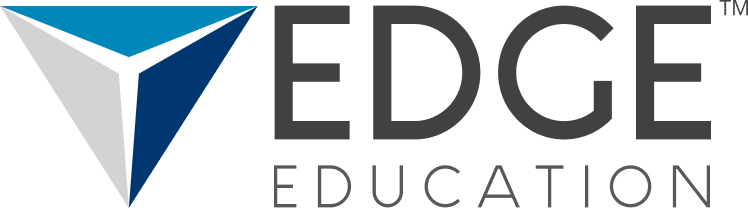
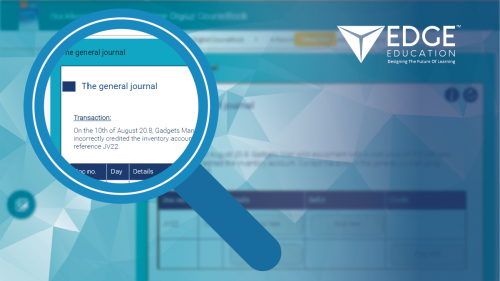
One Response
Thank you for the awareness. Very insightful reading